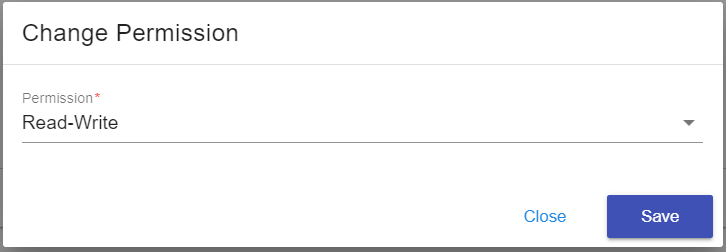Changing Permission for a User
This article will show you how to change permission for a user.
1. Locate your target deployment
Log in to the Control Panel and locate your target deployment on the Home page or the My Applications page.
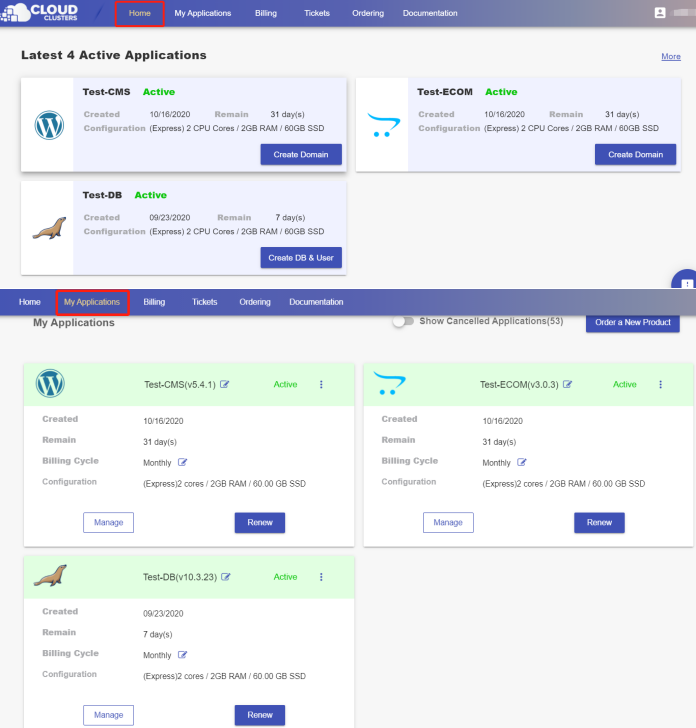
2.Go to the “DB & Users” page
Click the "Manage" button on the Home page or the My Applications page, followed by the DB & User button.
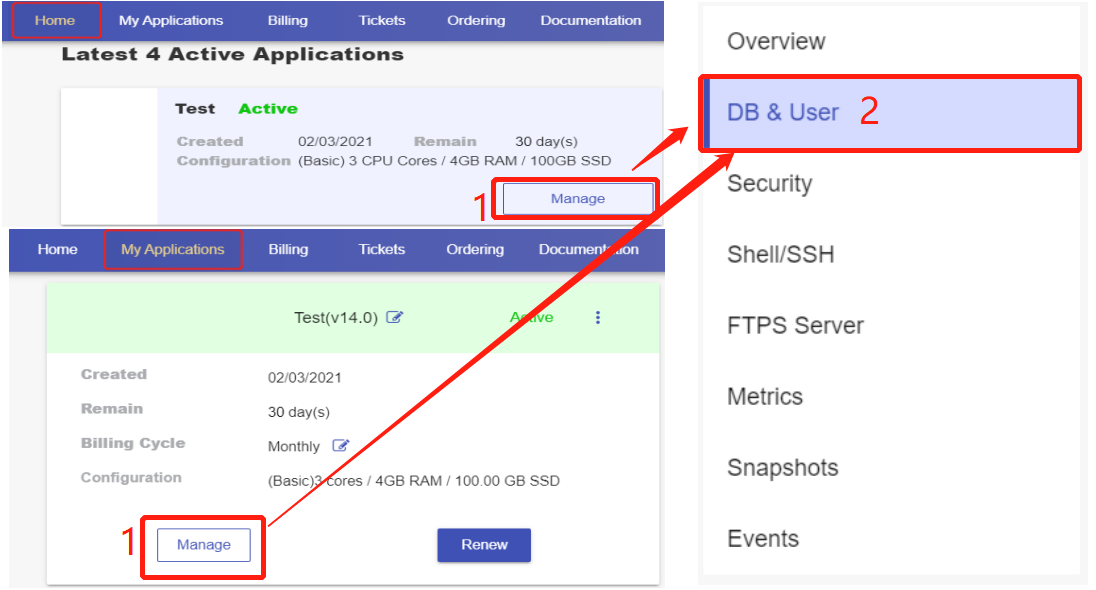
3 . Change permission for a user
Go to the Users section and locate the database user that you’d like to change permission for. Click the settings icon at the end, followed by clicking "Change Permissions".

Select the Read-Write or Read-Only permission from the drop-down list and click "save" to change permissions for the user.